Cognify turns ANY static content to interactive. Enables learners to effectively learn anywhere and anytime. Seamlessly utlizing endless data sources, such as the Cognify-University, but also any article on the web and any text or pdf file. Great for advanced education and for anyone who likes listening while or instead of reading.
To enhance the experience and to enable profound comprehension of the material, Cognify supports not only playing content but also interacting with it. You can answer questions and also write your own notes. Dictation is fully supported for every interaction so you can do it hands free and distraction free.
The Cognify player plays written text, combined with videos, audio, figures and interactive questions. All in a single flow, to enable a rich and effective learning experience.
Cognify-University is the place where teachers and lecturers can easily create and distribute their lectures. Since the player is based on written content enhanced by media files as necessary, it is super easy to create Cognify lectures. You can basically create a whole lecture with a single click by importing your existing written lecture, whether it is a PDF file, or other supported format. As opposed to other popular online learning apps, there is no need to turn on the camera and produce a video of yourself.
Here's a link to some of Cognify's demosSimply tap the PLAY button and get going. Here are some basic tips that may come handy along the way:
Using the PLAY (arrow) button at the bottom. Go ahead - try it now - tap the PLAY button, and see how it reads out loud this tutorial.
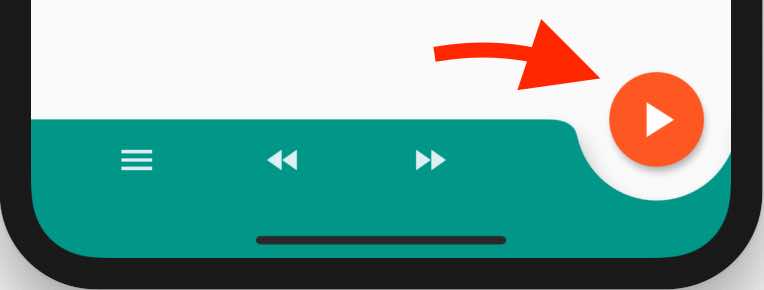
By tapping the flag icon at the center top, or using the top-right context menu
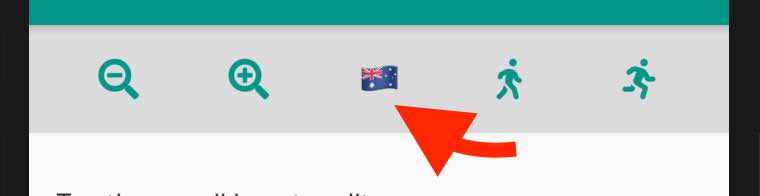
After tapping the language button, you will be able to select the wanted language, and then to further select a specific voice within that language
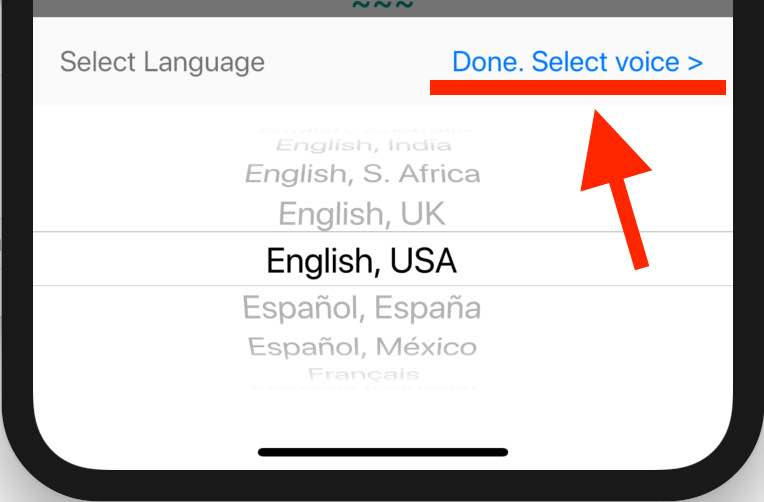
By tapping the file icon at the top navigation bar, or using the main menu (top left)
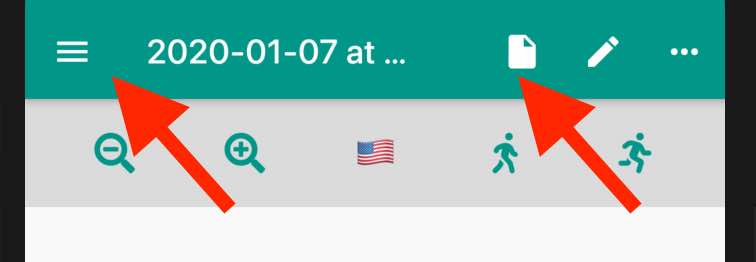
Then, tap the pencil icon button to edit the text within the document.
You can share any text and website with Cognify, directly from any browser or other app. Simply tap 'share', then select Cognify from the list. Cognify will immediately import the text or web you shared with it - so it is a super convenient way to listen to any text on any other app on your device.
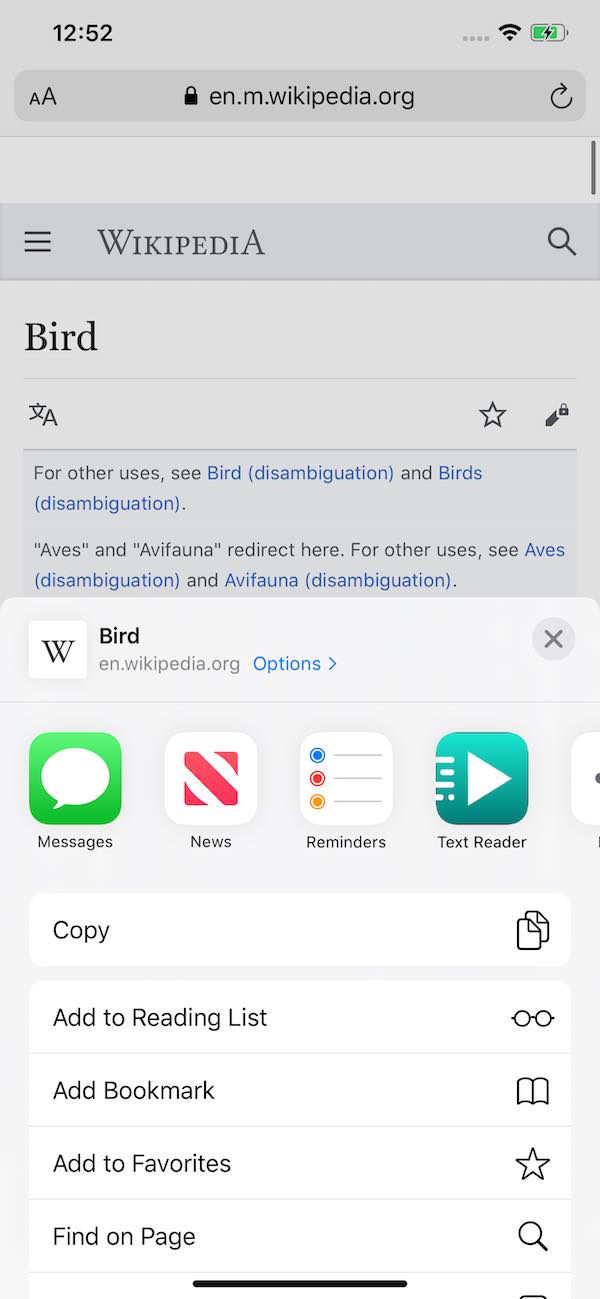
By the way - Cognify will remember your last few docs and bookmark the latest reading location within these docs, so you can go back and continue listening right where you stopped.
Plain text inserted and edited by the user
Text and html files from device
Text shared with Cognify from other apps by select & share
Web pages opened directly on Cognify
Web pages shared with Cognify from any browsers
Images within websites
Following are a few samples of questions embedded within the document:
Note, that if the question is answered, it will be read out loud and move on. In case the question doesn't have an answer, the player will open the question in a popup such that the user can then answer it. The player will wait till the user clicks 'DONE'.
Let's start with an open question. First is a question not yet answered, followed by a question answered in the past.:
What is your name?
Where do you live?
Here's a multiple-choice question, no correct answer mentioned:
What is your favorite pet?
Here's another multiple-choice question, with a correct answer:
Who is the US president
You can also tap on any of the questions to edit your answers.
Note the 'note bubble' icon in the Player's controls. Click on it - and you'll be prompted to type in or speak a comment, which will be embedded in the player as such:
Cognify University as the place to create, publish and consume lectures & content.
We plan to read any document format possible. If you have a specific need - please request this feature using our feedback foem found through the main left menu.
We'd love to hear from you. Visit the main menu to find our feedback form